Deformation Origin Component
The Deformation Origin Component can be used to manipulate the deformation. It influences where the deformation goes.
This is a new feature coming in version 2.1
Deformation Origin
By default the deformation origin is the pivot of the created mesh component (which is the pivot of the static mesh after all). All deformation goes towards the deformation origin. If you override the deformation origin using this component, you'll get a different deformation as you can see in the right image below:
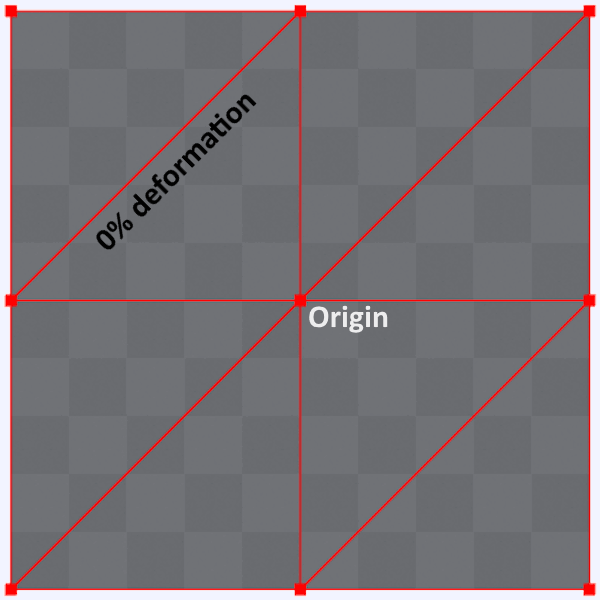
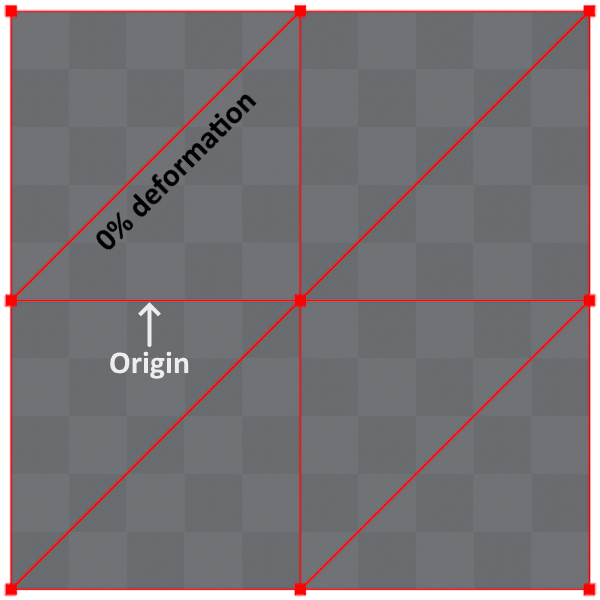
You can also mimic this behavior by simply moving the pivot of the static mesh, but that's not always a solution and it's also annoying! Let's take a door as an example, which needs a fixed origin to rotate (open and close) properly. In this example you can not change the pivot of the door, but you still want your deformation to "look realistic" and not go towards one of the corners of the mesh. That's where the Deformation Origin Component comes into play.
Deformation Calculation
We calculate the deformation in percentage, that means if a vertex which position is is deformed by 25% for example, it's new position will be . This allows us to define a Max Deform Percentage and more useful settings that work with percentages. We're aware that this approach may not be optimal for all use case, but in most cases this is sufficient.
If we calculate the above example using a custom deformation origin of let's say (based on the image above) then the new vertex position would be more like (estimation).
Component Types
Component
A Deformation Origin Component of this type only changes the deformation origin for its direct parent Deformable Mesh Component.
Actor
A Deformation Origin Component of this type changes the deformation origin for all Deformable Mesh Components of the current actor. There are two exceptions:
- A Deformable Mesh Component has a
Component-Deformation Origin Component as children, in this case theComponentwins. - A Deformable Mesh Component uses the Ignore Actor Component Origins setting.
Usage Examples
Attachments (e.g. Bumpers)
See Attachments